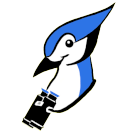JBidwatcher Quick Start Guide - Updated July 2, 2005
Go ahead and open a new window with the home page in it. click on 'Jump to Latest News', which will move you down the page to the latest version. On that paragraph, hold down shift and left-click on the appropriate binary for your platform. It SHOULD bring up a 'Save File' window, with the filename being 'JBidwatcher-1.0.1.jar', or 'JBidwatcher-1.0.1.exe', or 'JBidwatcher-1.0.1.dmg'. (The numbers can be different, 0.7.0, 0.8.0, 1.0.0, sometimes with a 'pre1' or some other number, etc...) If it looks about like that, browse the download directory to a directory that you'd like to run it from, and save it.If you're on Windows, you still might not be able to RUN it yet, unfortunately. Like Visual Basic applications, it needs some additional tools to be on your system in order to run. The rest describes how to do that.
If you're on Mac OS X, you may need to double-click the .tar.gz file, or the .tar file if it auto-decompressed it for you. Either way, it will produce an app named 'JBidwatcher'. It's launchable from there.
If you're on Linux, you will need the Sun version of Java (as described below), and probably to put together and make executable a small shell script, like this:
There's a great article on setting up JBidwatcher on the Ubuntu Forums, and many thanks to Stani for the work in putting that together!#!/bin/sh java -Xmx512m -jar ~/JBidwatcher-1.0.1.jar
One of the key things about JBidwatcher is that it runs on any platform, but that comes with a drawback right now. There's a program called a JRE (it stands for Java Runtime Environment, if you're curious) which allows this to work. It allows my program, as well as thousands of others out there, to work on your computer. If you've hit a web page that runs Java and seen an applet running through that, then you've probably got at least a really simple JRE on your computer. JBidwatcher is a little more complex than an applet to the computer. (I try to make it easy for users, despite being complex for the computer, but I don't always succeed.)
Anyhow, here's how you get a really good JRE on your computer. (Mac OS X 10.2 or later users, you already have one that works just fine for JBidwatcher.) For Windows, Linux, and Solaris, you can go here, and it'll figure out your platform and offer to let you download it:
For any platform, auto-detecting.
Once you click the Download button, it should just download the JRE onto your computer.
Unfortunately, it's pretty big. It's 15 Megs, but at least you only need to download it once. After you've got it once, you should be able to download any future versions of my program from my site, and they'll work with that JRE.
After it's been downloaded, you can double-click on the file it pulled down, just like any other software package. It will install the JRE that I said was needed to run my program. Now you have my program, and the program that's needed to run it!
Once the installation is complete, you can go to the directory you stored my program in (the JBidwatcher-1.0.1.jar file) and double-click it. Again, if you're on Linux, you need to put together the shell script like I described above. Sadly, none of the Linux window managers or file managers seem to do the right thing with double-clicking on a .jar file.
If the JRE installed okay, you'll get a configuration screen with a bunch of tabs. The key tabs to fill in, are:
- eBay
- Enter your eBay user ID and password, this remains on your
computer, and is only used for pulling data off of eBay, bidding, and
sniping. This is key to be able to bid, snipe, or synchronize with
your 'My eBay' pages. If you want to monitor and bid on adult
auctions, click the 'registered adult' checkbox, and make sure you
really are registered with eBay for access to the Mature Audiences
section.
- Browser
- This used to be a tough one. Now, the best
thing to do is just 'test'. If that doesn't work, you want to 'auto
detect' browser if possible, and adjust from there. You want to put
something in that will launch your browser. For example, if you are
using Internet Explorer, you can just put in 'explorer' into the
Windows Browser Command portion.
For Netscape, I often have to put in something more complex:c:\program files\netscape\communicator\program\netscape.exe
For Windows 95/98, I think you can just put in 'start', and it'll use whatever browser is the default, but I haven't tried that in a long time. For platforms other than Windows, Linux, and Mac OS X, it will try to launch 'netscape'. If you put a script, named 'netscape' in your path, it will launch that instead, and you can redirect to any browser you prefer. Under Mac OS X, this tab is empty, because it's always autodetected.
- The program defaults to 30 seconds, which is not a bad idea if
you're on a dialup, but is way too long if you're on an always-on fast
connection. If you have DSL or a Cable Modem, you can bring it down
to 10-15 seconds. Lower, and it might not get the snipe in time, but
you get the opportunity to get that brag-worthy 1-2 second snipes. :)
I have had snipes fire at 2 seconds on a really good speed link. I
have had reports of 3 second snipes working on Cable Modems. I'm
still a wimp, and snipe at 10 seconds most of the time, over my slow
home DSL (144K), and recommend that you not try and be too impressive.
Getting the bid in, is more important than getting it in the absolute
last second.
After you've filled in what information you want to, click on 'Save', and the program will start up. There should be a window with three tabs (current, complete, selling). If you take your browser to a page that has auctions on it, you can drag from the links, or drag from the location bar (the little 'e' on Explorer, or the little green and yellow thing on Netscape, or the eBay icon if you're on an eBay page that shows that), and drop onto JBidwatcher. This will add that auction to the ones you're monitoring.
You can also use eBay's 'watch this item', to collect items to watch, and then select the 'eBay' menu item in JBidwatcher, then select the 'Get My eBay Items' menu item. This will load up all the auctions you were watching, and add them in. Now you can bid directly on them through JBidwatcher, or snipe on them, or anything like that. (You do all that through right-clicking on the auction in the main display, and selecting the appropriate command.) Once you've brought in all the 'My eBay' watching items, you can go into your 'My eBay' and delete them, and start adding more stuff to watch.
You can also add auctions by item number, by clicking on the icon that has a piece of paper and a plus sign (add auction), or by copying the auction number from the browser page, and selecting the Edit, then Paste Auction menu item.
I hope this information helps! I hadn't written a 'quickstart' before, and this isn't exactly a 'quick'start guide. It's more a step-by-step detail on how to get it up and running.
Please comment on this guide by sending an email to Cyberfox!